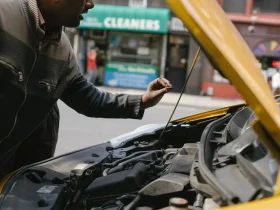Vim, short for Vi Improved, is a powerful and highly configurable text editor that has been a staple in the world of programming and system administration for decades. Known for its efficiency, versatility, and steep learning curve, Vim is a favorite among experienced developers who appreciate its speed and extensive functionality. This article aims to guide you through the process of learn vim, providing essential commands and tips to help you become proficient in this text editor.
Understanding Modes:
One of the fundamental concepts in Vim is its different modes. Unlike traditional text editors, Vim operates in multiple modes, each serving a specific purpose. The main modes are:
- Normal Mode: This is the default mode for navigation and manipulation of text. You can move the cursor, delete, copy, and paste text in this mode.
- Insert Mode: In this mode, you can actually insert and edit text. To enter Insert Mode from Normal Mode, press ‘i’. Press ‘Esc’ to return to Normal Mode.
- Visual Mode: This mode allows you to visually select and manipulate text. Press ‘v’ to enter Visual Mode.
- Command-Line Mode: This mode is used for entering commands. Press ‘:’ in Normal Mode to enter Command-Line Mode.
Basic Navigation:
Understanding how to move around efficiently is crucial in Vim. Here are some essential navigation commands in Normal Mode:
- h, j, k, l: Move left, down, up, and right, respectively.
- w, b: Move forward and backward by word.
- 0, $: Move to the beginning and end of a line, respectively.
- gg, G: Move to the beginning and end of the document, respectively.
- Ctrl + u, Ctrl + d: Scroll up and down half a page.
Editing Text:
In Normal Mode, you can manipulate text using a variety of commands. Here are some basic text editing commands:
- x: Delete the character under the cursor.
- dd: Delete the current line.
- yy: Yank (copy) the current line.
- p: Paste the yanked or deleted text after the cursor.
- u: Undo the last change; ‘Ctrl + r’ to redo.
Visual Mode:
Visual Mode is useful for selecting and manipulating text. Here are some Visual Mode commands:
- v: Start visual mode character-wise.
- V: Start visual mode line-wise.
- Ctrl + v: Start visual mode block-wise.
Advanced Commands:
Vim’s power lies in its numerous advanced commands and customization options. Here are a few more advanced commands:
- :wq: Save changes and exit.
- :q!: Quit without saving changes.
- :%s/old/new/g: Replace all occurrences of ‘old’ with ‘new’ in the entire document.
- :e filename: Open a new file.
- :sp filename: Split the window horizontally and open a new file.
- :vsp filename: Split the window vertically and open a new file.
Customization:
Vim is highly customizable. You can create and use your own configuration file (~/.vimrc) to personalize your Vim environment. Consider installing plugins to enhance functionality and make Vim better suited to your workflow.
Conclusion:
Learning Vim requires patience and practice, but the rewards in terms of increased productivity and efficiency are well worth the effort. Start with the basics, gradually incorporate more advanced commands, and customize Vim to suit your preferences. With time and practice, you’ll find yourself navigating and editing text with unmatched speed and precision. Happy Vimming!